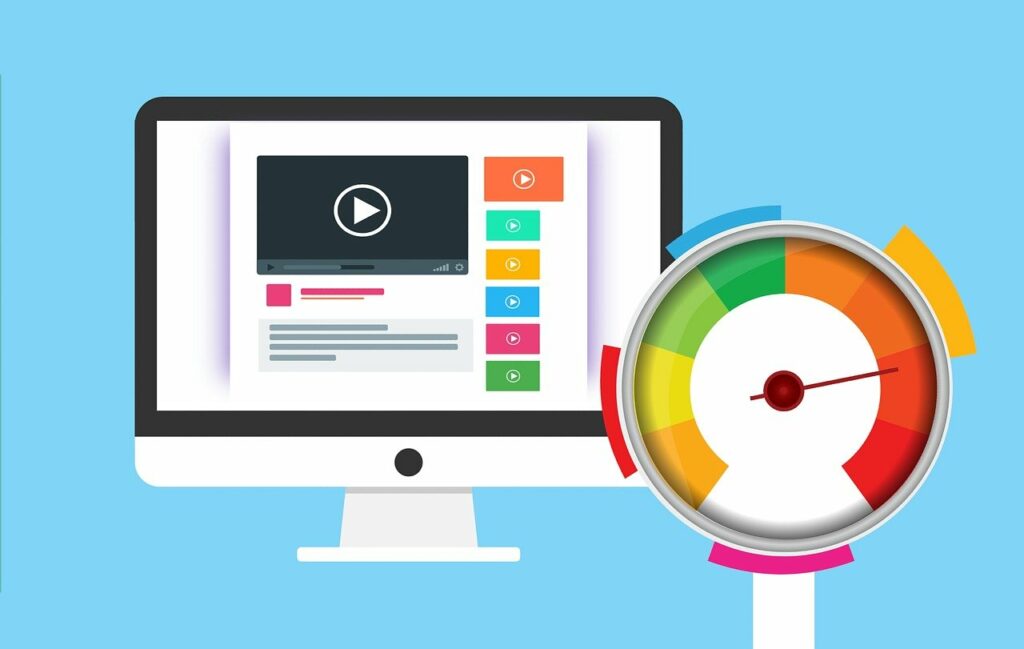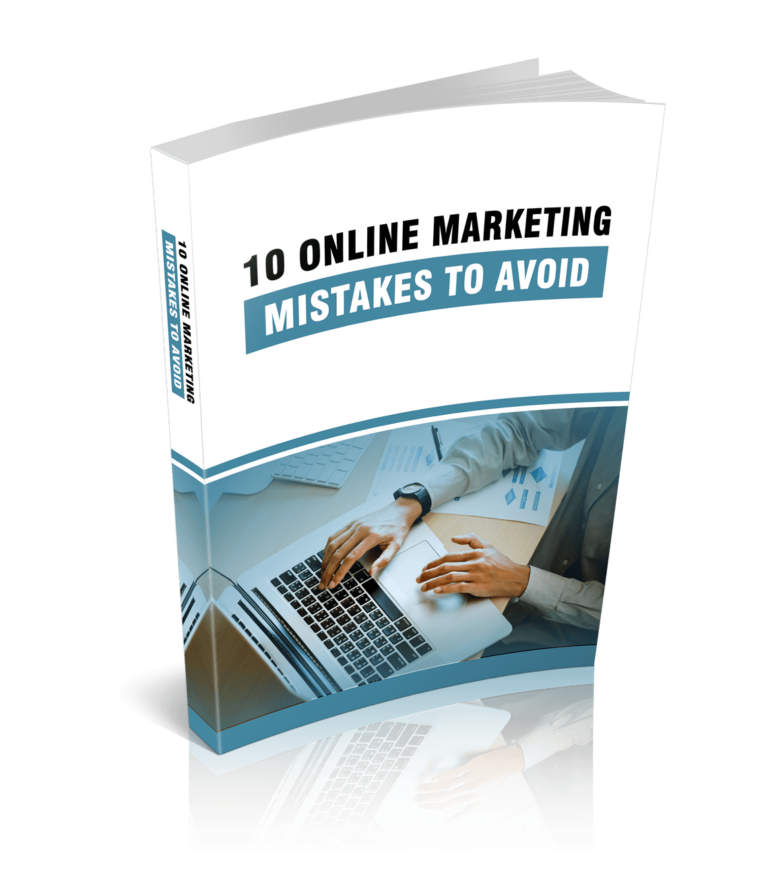Introduction
Your page load time determines who engages with your content and stays on your site. If your pages take too long to load, users will leave without thinking twice. Making it difficult for you to attract prospects, get more conversions, and boost sales. Your site speed also determines your Google rankings. Your rankings only improve when you have a good page load time. A slower site doesn’t appear on the top 10 search engine results pages. You need to ensure it appears on the SERPs to increase traffic and get more leads.
Use the simple but effective hacks we’ll cover to improve your website speed and grow your business.
1. Run a Website Speed Test
The first thing you need to do is determine how your website is performing. Know your site speed to retain your visitor’s attention. So, run a website speed test. Find out how your site is performing on desktops, tablets, and all devices used by prospects to engage with your content. Running a website speed test helps you track performance improvements and downgrades. You can find out what slows down your site and what needs to be improved.
Use WebPage Test, Google PageSpeed Insights, or Pingdom to test your website page speed. These tools give you detailed information about your site speed. Including how your site is performing on different devices, what’s slowing it down, what needs to be improved, and the best ways to implement the necessary changes. All you have to do is go to the site, enter your website URL, and run the test. You will also get a speed score about your website and know how fast or slow it is on different devices. Note down your test results after running each test and implementing the recommended changes. This makes it easy for you to track progress and ensure faster page loading times.
2. Use the Best Hosting Solution
Choose the best hosting company or provider to easily manage your website’s performance and also ensure faster page loading times. Your hosting solution plays an important role in your website’s overall performance including speed. So, if you use cheap hosting it can lead to poor web performance. Your site speed will also suffer because you may be sharing resources with multiple sites. Leading to an overloaded server that will take time to process requests. Cheap hosting is advisable if you are only starting and don’t have too much content, files, requests, and so on your site. However, when your web traffic increases and you get too many requests, it will slow down your site. The best thing to do is upgrade once your traffic increases or choose the best hosting solution, despite the price, from the start.
The different types of hosting you can choose from are shared, dedicated, managed, virtual private server, and cloud.
- Shared hosting is when you share a server with other websites and compete for the same resources such as RAM and CPU.
- Dedicated hosting is when you own the server and have complete control over everything. For example, you control the hardware, setup, allocation of resources, and more.
- Managed hosting allows you to only concentrate on creating your site while your hosting provider handles everything else for you. For example, performance, backups, and security.
When choosing your hosting provider, make sure you work with companies that offer performance-based hosting. Go for hosting packages that ensure faster page loading times. Don’t focus too much on the cost because it will be worth it in the end. Faster loading times mean more and more website traffic which can lead to higher conversions. So, focus on what you stand to gain in the long run.
3. Minimize HTTP Requests
Find out how many HTTP requests your site makes and minimize them because more requests lead to longer page loading times. An HTTP request is made every time the browser asks for something from the server. Including images, scripts, style sheets, and so on. It takes time to complete every request and the browser will only render the requested page after receiving the needed files. So, design lean pages to ensure they load faster and improve your overall site speed. Running a web test helps you determine how many HTTP requests your site makes. Use any of the above-mentioned website speed testing tools or use the developer tools option on Google Chrome to find the information you need. Once you know how many requests your site makes, go through the files and find out which ones need to be deleted. Identify unnecessary files and delete them. Doing this minimizes HTTP requests and improves your site speed.
4. Minimize Redirects
Another thing that slows down your site is having too many redirects on your pages. If your site has too many redirects, additional HTTP requests are made and the response process will take longer. Which will slow down your site. So, only use redirects sparingly. Make sure you have the necessary ones only on your site. Ones that help you retain your audience, keep them informed or ensure conversions.
Use Screaming Frog SEO Spider to identify unnecessary or incorrect redirects and eliminate them. The tool shows you where certain redirects lead to and helps you get rid of unnecessary ones or ones that are slowing down your site. Redirects are important, in some cases. So, if they have a purpose and lead to conversions, keep them. However, make sure you use 301 and 302 redirects only because they are cacheable.
5. Improve Server Response Time
Your DNS lookup affects your page load times and therefore, your website speed. A DNS consists of servers with databases of IP addresses and hostnames. So, when a user searches for your website using your domain name, the DNS receives the request first, processes it, and translates it into the associated IP address. If the server response time or the DNS is slow, your pages will load slower thereby affecting web speed. So, improve server response time to speed up your site. The best way to achieve this is to switch to a faster DNS provider.
Go to lookup.icann.org/ to check which DNS you are using. Simply enter your domain name and click on ‘Lookup.’ You can also check an available speed comparison chart to see how your DNS provider ranks and identify ones that provide higher speeds. If your DNS is slow, the best solution is to switch to a faster provider and point your domain to the new nameservers.
6. Minify Files
Minify your files to reduce the number of requests your site makes and speed up page loading times. Minifying your HTML, CSS, and JavaScript code helps you reduce individual file sizes and the total number of files which improves your website speed. Minifying your files also makes it easy for you to combine them. Leading to leaner web pages, cleaner code, and faster page load times. You can minify your files by removing whitespace, unnecessary comments, unnecessary characters, line breaks, and other elements that aren’t needed. If you have multiple HTML, CSS, and JavaScript files, combine them and improve your website speed.
If your site is built with WordPress, you can use reputable plugins like Autoptimize or WP Rocket. These plugins do the heavy lifting for you. They make it easy for you to minify and combine your files for faster page loading times. All you have to do is download the plugin, install it, and configure it. Make sure you check how effective the plugin is and the changes made on your website after setting it up. The goal is to ensure you have fewer elements on your pages and fewer HTTP requests so your pages can load faster.
7. Optimize Your Images
Images make it easy for you to attract your target audience, get them to engage with your content, and get more conversions. They improve your content and the appearance of your site. However, they can delay page loading times because they have larger file sizes. Compared to your HTML and CSS files. So, optimize your images to improve your website speed and keep prospects on your pages. Image optimization includes compressing your files, changing image file formats, reducing resolution, enabling lazy loading, and reducing image dimensions. Use the best online image optimizer tools like TinyPNG and JPEG Optimizer.
If you have a WordPress website and don’t want to go through the trouble of compressing your images every time you want to upload them to your site, use a plugin. Image optimization plugins automatically compress your pictures and speed up the entire process without affecting quality. Some of the reputable plugins to look into are Smush, Imagify, ShortPixel Image Optimizer, and Optimus. Choose whichever plugin you want. Just as long as it gives you the flexibility you need and gets the job done. The best plugins feature both lossy and lossless compression, optimize your images automatically, compress your images in bulk, and give you the option to lazy load your images.
Lazy loading your images will help you speed up your page loading times and keep users on your site longer. WordPress >=5.5 has native lazy loading enabled. So, update to that version and always make sure your site is kept up to date. So, ensure you always keep your site updated, in addition to using an image optimization plugin.
8. Use a CDN
Use a CDN or Content Delivery Network to speed up your site. A CDN is a network of servers that can work with your primary host to distribute copies of your files across data centers. Leading to faster page loading times. The best thing about using a CDN is that it reduces the distance that data requests travel between servers and browsers. It achieves this by loading web page content from a server located close to the user. Thereby reducing network latency and speeding up the entire process. A CDN makes it easy for users that are physically farther away from your primary server to access the information they need within a short space of time. They don’t have to wait too long for pages to load. A content delivery network is particularly helpful when you have lots of web traffic. It doesn’t just ensure faster page loads but helps you retain users and increase your chances of getting more conversions. If you want to use a CDN, choose a hosting company that provides one and enable it from your dashboard. You can also use a reputable CDN like Cloudflare, Sucuri, Microsoft Azure CDN, or Google Cloud CDN.
9. Enable Browser Caching
Enable browser caching to speed up page loading times. Browser caching enables browsers to store files so that users can access them quickly and easily. The browser stores JavaScript files, CSS stylesheets, images, and more to avoid reloading the entire page every time your site visitors come to your site. Browser caching greatly improves processing time and ensures users stay on your pages longer. It is key to improving your website speed, increasing traffic to your site, boosting engagement, and converting visitors into buyers.
Edit your .htaccess file to set up browser caching. If you have a static website. If you have a WordPress site, use the best plugins like WP Rocket, WP-Optimize, WP Super Cache, LiteSpeed Cache, and Hummingbird. These plugins are easy to set up. All you have to do is understand how they work and follow the installation and configuration instructions. Research each mentioned plugin and choose one that suits your needs. To help you decide, look for a plugin that feature browser caching, page caching, database optimization, and have a page load time of no more than 3 seconds.
10. Use Necessary Plugins Only
Plugins add functionality to your site and help you design interactive and attention-grabbing websites. However, too many of them can slow down your site. This is because most plugins have extra JavaScript and CSS files. Which leads to more HTTP requests and slower page loading times.
Part of the reason why most websites take too long to load is the number of plugins used. So, only use ones that are needed and delete the rest. Installing too many plugins also exposes your site to security issues and too many conflicts. Such as compatibility issues. If certain tools have overlapping features or functionalities, your site’s performance can be affected. Review all the plugins you have installed on your site and identify ones that aren’t necessary. For example, ones that your site will still be functional without or ones that don’t have an impact on helping you reach your main goal. If you want to identify a plugin that’s slowing down your site, go through them individually until you find the culprit.
For example, disable or deactivate one plugin, test for site speed with a web speed test tool of your choice, and check whether your speed has improved or not. If not, reactivate it again and move on to the next one. Repeat this process until you find the plugin or plugins slowing down your site. If you have too many plugins on your site, this process can be tiring if not impossible. So, use the Plugin Performance Profiler instead. It will scan your site, show how each plugin contributes to page speeds, and help you identify ones slowing down your site.
Improving your website speed does not just help you retain users and get them to engage with your content easily. It is also great for search engine optimization. Google and other search engines favor fast-loading websites and boost their rankings. So, if your pages load faster, your site will rank high on the search engine results pages. This is a great way to increase traffic, attract your audience, and get more leads. Remember that the longer your pages load, the harder it is to keep visitors on your content. Prioritize improving your website speed to increase traffic, capture your target audience, and enhance sales.
Run a web speed test first to find out where you stand and determine the next step to take. Work with reputable hosting companies and choose the best provider to avoid frustrations down the line. Minify and combine your files to reduce HTTP requests and improve page loading times.
Remember that images improve your site’s content and presentation and attracts attention but can take too much space. Which slows down your site. So, compress them and use the best image optimization tools that help you retain image quality after compression. Use plugins that automatically optimize your images as you add them to your site if you don’t want to spend too much time compressing images every time you upload them.
Use the above-mentioned hacks to improve your website speed and never worry about losing leads.
LIMITED-TIME OFFER!
With LIFETIME ACCESS membership ($67) you have access to ALL exclusive materials (current and upcoming) for lifetime. We create new courses, ebooks, webinars and downloads on a regular basis. This offer expires soon and will be replaced with monthly-paid subscription, so hurry up! Get access HERE!