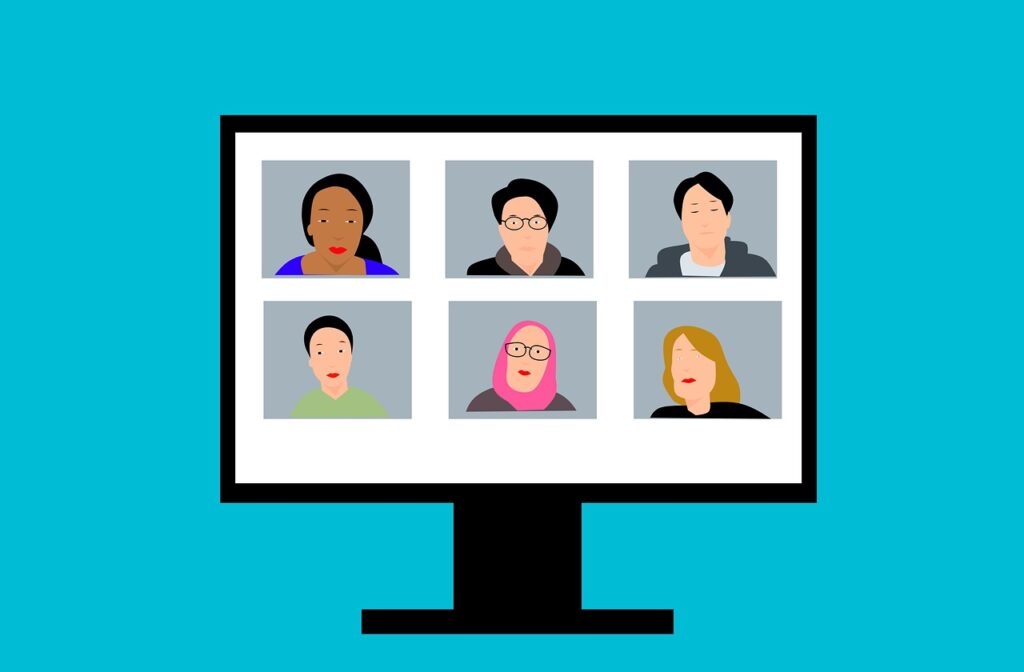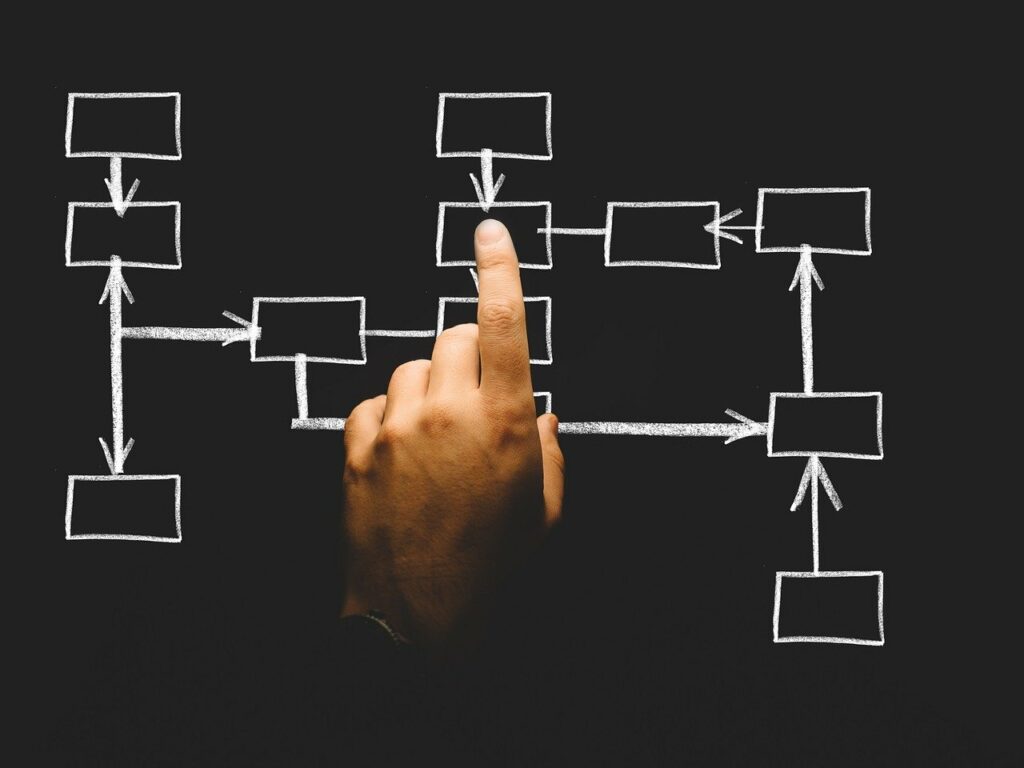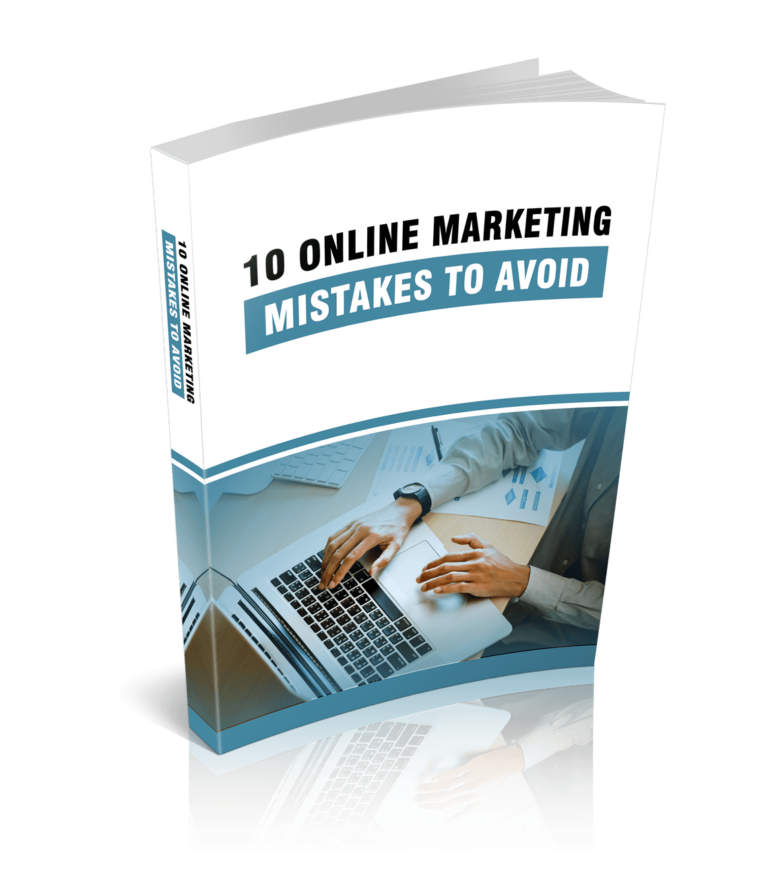Zoom is an easy-to-use cloud-based chatting tool that makes it easier for organizations, educators, or families to come together, share ideas, or work on projects. It is compatible with Windows, Mac, iOS, Linux, and Android. Its great features, including desktop and mobile support, multi-sharing, free video replays, auto-recording meetings and so much more are the reason for its popularity.
So, whether you want to make team collaboration easier, engage your students, get together with fellow students for discussions, or join family meetings, Zoom will provide you with what you need.
Let’s dive into how you can take advantage of the flexibility and convenience it brings.
SUBSCRIBE TO INCOME PATROL
Get updates on the latest posts and more from Income Patrol straight to your inbox.
USE ZOOM FOR PRODUCTIVE MEETINGS
The platform lets you set up and conduct productive virtual meetings. Whether it’s a business meeting, family meeting, or classroom catch up meetings. You can easily work together with your team, communicate effectively, and grow your organization.
Grow your business with Zoom.
So, increase your team’s productivity and grow your business by taking advantage of its key features. Such as connecting with up to 100 people on your team without paying anything and providing your employees with an all-in-one solution that will enable them to work efficiently and on a single platform. No I.T support is required. Its user-friendly interface lets you set up and manage everything easily without any tech skills. Once you open an account, you can invite people to your meetings and have them join by simply clicking on the shared link.
Get the most out of your meetings by using the ‘Record’ button to revisit the discussions and take note of the important points. No need to pen down anything. Your recordings are automatically saved to your computer for lifetime access.
Join webinars, schedule recurring meetings, and never miss one by setting reminders. If your team consists of more than a hundred participants, you can upgrade to the paid version with very affordable packages. You can add up to 500 participants and gain access to unlimited cloud storage.
There is no reason to put your projects on hold. So, train your workers, market your services, and virtually see any business venture to completion with Zoom.
You can still do more!
Keep your students engaged.
As an instructor, you can create engagement and boost participation via the platform. Invite up to 100 students to join pre-scheduled lessons for free. Use the inbuilt whiteboard feature to introduce important ideas and encourage your students to do the same. Create slides or an eBook and share it with your class. Use the share your screen feature to achieve that. Keep your students invested in the learning process by reminding them that they have complete control over their learning. Meaning they can choose how many minutes per lesson they want to spend since they can access the recordings after the class has ended.
Make the learning process enjoyable.
Create breakout rooms for more participation. Easily post announcements and follow-up on group discussions. Encourage your students to make use of the Q&As section to effortlessly and swiftly find answers to frequently asked questions.
Include 15-minute quizzes daily so they can get more from the experience. For example, give them a problem to solve, set a timer, and have them reveal their answers at once when the timer goes off.
Give them assignments, have them research and discover new things on their own. Discuss what they have learned, answer questions, correct, and introduce new lines of thinking in your next online lesson.
Encourage your students to use the non-verbal feedback feature to communicate with you without interrupting the rest of the class.
Avoid burnouts by including breaks between your lessons. You could play a 5-minute video while they take a break from their work or use a countdown timer. This will keep your lectures fun and help your students to reboot.
Prioritize safe and secure meetings.
Ensure security by using the best standards such as having participants enter a password before joining meetings or locking your meetings to ensure no one joins in without your approval and so on.
MAINTAIN YOUR SOCIAL RELATIONSHIPS
One of the most exciting things about this platform is that you can easily keep up with your loved ones. So, use it to connect with friends and family. Hold family meetings, fellowship, or play games with your friends. Have weekly meetings and keep them interesting by mixing things up. Don’t stick to one activity. If this week you choose to get together and play Trivia, let someone else decide what you are all going to do the following week. Take turns and most importantly have a host. The host will ensure everyone has fun and bring order to the meetings.
Talk about how you can make your video chats more engaging. Share ideas and encourage everyone who will be participating to do so.
Here are a few fun things you can do with your loved ones:
● Dinner dates.
Catchup and maintain your relationships with loved ones who live miles away by having daily or weekly virtual dinner dates. It’s an excellent way of bonding and keeping in touch. So, suggest it to your loved ones, send invites, and schedule the time and date.
The best thing about this is that you get to make time for each other, communicate more, and learn a lot about one another. Keep the meetings lively by connecting with everyone and ensuring every participant gets a chance to talk about their day, work, etc.
● Gaming or online challenges.
Include gaming or other online challenges in your meetings to keep things interesting. There are several games you can select. For instance, Trivia and Online Bingo. Some online challenges you can try include cooking or singing competitions. Remember, the main aim is to connect and have fun. So, invite a couple of friends, choose a cooking challenge, and set a timer. Once the timer goes off, stop the challenge, show-off your dishes, and maybe have a virtual dinner party.
You can also host singing competitions, have 6 or so competitors, and ask other participants to vote. Ask voters to write down their favorite singers and reveal their answers at the same time. The winner gets to choose the next meeting’s fun activity and host.
● Virtual book clubs.
A virtual book club is another fun way of staying in touch. Host a meeting, invite loved ones over, explain what you want to achieve, and ask those interested to become members. Pick a book that you will all enjoy, agree on the number of chapters to read, and have debates in your next meeting. Have daily or weekly discussions depending on how flexible the club members are.
Creativity is all you need to keep your get-togethers fun and worthwhile. So, decide how you want to begin your meetings, come up with a plan, and present it to your friends or family. If they show interest, plan together. Agree on the kind of activities to do, pick a host, try to incorporate every great idea that comes, and ensure everyone’s opinion is valued.
Attain your personal as well as professional goals with Zoom by simply knowing how the platform works and opening an account.
GET STARTED
Use Zoom on your Desktop.
Sign up for Zoom by visiting their website or downloading their app. Enter your preferred email address, allow important resources such as how-to-guides to be sent to your email account, enter your credentials, activate your Zoom account by clicking on the confirmation email sent to your inbox. Remember to use strong passwords to secure your meetings and keep scammers out.
Download and install the app on your desktop. Launch the app, enter the required information such as your email address and password. When logged in, head over to the top-right corner and manage your profile. Go to ‘Settings’ to change defaults and activate your preferences. Such as automatically copying the URL once the meeting starts, stopping your video or audio when the display is off, etc.
Create meetings.
You can create a test meeting before inviting participants if you like to get comfortable with how the platform works. Go to ‘Start Meeting’ and use speakers to join audio. Go full screen and test the speaker or microphone.
Schedule meetings and choose how you want to manage them by heading over to the ‘Meetings’ tab. Select ‘Schedule a new meeting’, enter the name, description, as well as time and date. Invite people by selecting the ‘invite’ button, copying the URL, and sharing it. Send the link via email or text. The invitees only need the link as well as the time and date or password where applicable to join. They simply launch the app, enter their Zoom ID, and click on ‘Join’.
Set up daily or weekly meetings by using the ‘Recurring’ option under the ‘Meetings tab’. This helps you to lock in settings and ensure you don’t constantly send out invites to participants.
Use Zoom on the web.
After the sign-up process, install important recommended add-ons before proceeding. Schedule or start a meeting by signing in to the web portal. Click ‘Host a meeting’ to set one up and then ‘Join from your browser.’ Add participants by going to ‘Participants’ and ‘Invites’. Invite people by copying and sending your URL via email.
Your attendees will join meetings by following the link or pasting it onto their browser.
Keep them engaged by enabling the Q&As section, chat-texting, and screen sharing.
It is important to note that you won’t have access to all Zoom features with this option.
Use Zoom on mobile.
Download the app from Play Store or the App Store. Install and launch it. Sign up for an account or log in to your existing account following the prompts.
Start new meetings by clicking on ‘New Meeting’ and then ‘Start new meeting’. Go to ‘Participants’ then ‘Invite’. The mobile version also allows you to adjust your settings, similar to the desktop one. Add participants by copying, pasting, and sending them the URL via email, messaging, or other available options.
They will attend meetings or webinars by following the same method outlined under the desktop version.
Schedule meetings.
Go to ‘Meet & Chat’, click on ‘Schedule’, fill in the name as well as the time and date. After hitting ‘Done’, enter participant names and set notifications. That’s it, you’re done setting up a meeting.
To respond to an invite, follow the URL link or answer the incoming call. Tap ‘Join’, enter your meeting ID, and participate.
MASTER THE BEST PRACTICES
Get the most out of your Zoom experience by knowing the best tricks to use the platform and implement them at your next meeting.
- Position your webcam right.
Look professional or decent by positioning your webcam right. Don’t look down at the camera. Keep it at eye or face level and look directly at the webcam.
- Always test your audio and video before joining a meeting.
Check if everything is working as expected before starting. Ensure you conduct your webinars in a quiet environment. Get rid of background noises by investing in the right tools that will give your presentations and presence that professional touch. Mute and unmute participants to get rid of unwanted noise by going to ‘Manage participants’ and ‘Mute’ or ‘Mute all’. Don’t forget to mute your microphone and unmute only when speaking.
- Use a professional background.
Your background says a lot about you. So, use one that presents you or your business well. Zoom allows you to change or customize your background. Go to ‘Settings’ and then ‘Virtual Background’. From there, upload your preferred image or video or use default ones. If you want to maintain it as it is, make sure everything behind you is clean and tidy. Or simply set your desk in front of a plain wall and have it as your background.
- Create breakout rooms.
This helps you to effectively manage and host productive meetings. Sharing information, commenting, bouncing ideas off each other, and solving problems becomes easier because you will be running manageable groups. You can also provide one-on-one support to participants if you are an instructor. Create breakout rooms by going to ‘Account Management’ and then ‘Account settings’. Go to the ‘Meeting’, choose ‘Breakout room’ and enable it.
- Keep your meetings secure.
Scammers can disrupt your meetings and post malicious content if you are not careful. So, use the best security standards to keep that from happening. For example, don’t publicly share your meeting links, use waiting rooms or the ‘lock’ feature to gain complete control over who participates, remove disruptive attendees by using the ‘Remove’ option, and so forth.
- Review Zoom best practices.
Go to their website. Navigate to ‘Resources’ and ‘Privacy and Security’. Here you will get in-depth information on how to protect and conduct as well as manage secure meetings.
5 common mistakes to avoid.
Knowing the common mistakes that make conferences boring, unproductive, and tiring will help you to avoid them.
So, here’s what you need to avoid:
- Failing to get attendees to connect with you.
- Multi-tasking or trying to respond to text or emails while presenting.
- Failing to keep participants engaged.
- Hosting meetings without proper planning.
- Not recording your meetings especially when there are important things to remember.
Master keyboard shortcuts.
Effortlessly navigate through the platform by mastering the essential keyboard shortcuts. Whether you are on a Mac or using Windows. Use Alt+I to access the invite window and share the link. Cmd+I on a macOS. Take a screenshot on windows by using Alt+Shift+T. Cmd+T on a macOS. The list is endless. Access the hotkeys by going to ‘Settings’ and then ‘Keyboard Shortcuts.’
TROUBLESHOOT THE MOST COMMON PROBLEMS
Some of the most common issues you may run into are; failing to see or hear other participants, seeing blurry images, lagging videos, crashing meetings, background noises, and getting your meetings hijacked. Failing to launch your app, answer calls, or use your webcam or mic. All this can be frustrating when you are trying to join a meeting. Nonetheless, running into technical issues is quite common when using video conferencing software. So, you are bound to run into problems on Zoom as well. But luckily, you can fix most of the issues on your own. There are easy practical solutions you can apply to the problems that you’ll run into.
So, here are solutions to some of the common issues:
● Issues with your Video/Camera.
If your webcam isn’t working, go to ‘Settings’ then ‘Video’, and choose the device you want to use. If this doesn’t solve your issue, close all programs that are using the camera so Zoom can access it. Ensure the application has permission to access the camera. Close the app and relaunch it. Make sure the ‘Turn off my video’ box is unchecked and log in. That should fix your problem.
If you get blurry images after fixing the camera issue, clean the lens, refocus your camera, or use an auto-refocusing webcam.
● Issues with your Audio.
If you can’t hear other participants, check your speakers and ensure they are turned on. Leave the ‘Do not connect to audio’ box unchecked when signing in. If other participants can’t hear you, check to see if your microphone is muted and unmute it. Go to ‘Settings’ then ‘Audio’ and select your device. That will solve your issue.
● Background noise or echoing audio.
Fix background noises by having all participants except the current speaker mute their mics during meetings. Another option is to go to ‘Participants’ then ‘Mute all’ or ‘Mute Participants on Entry’. However, only the host can do this. Use the same methods to fix echoing audio issues.
● Lagging videos or audio.
This is often caused by slow internet connections. Check your connection speed. Close all programs that may be using the same connection and pause ongoing downloads, if any. Next, go to ‘Settings’ then ‘Video’ and ensure ‘Enable HD’ and ‘Touch up my appearance’ are both unchecked. If that doesn’t work, find a faster less congested connection and use it instead.
● Zoom-bombing.
Intruders can hijack your meetings and post inappropriate content. Protect yourself by keeping your app updated as well as adhering to the best security standards. Such as, using a random or generated meeting ID when creating conferences, locking your meetings, using strong passwords, and using waiting rooms to gain control over who joins.
● Connection issues.
If you are failing to log in to your account or you keep getting the ‘Failing to connect’ error messages or your app stays in ‘Connecting’ mode, check your internet connection. Restart your modem or router and try reconnecting to see if anything changes. If that doesn’t help, your network connection may be too slow. Speed it up or connect to a different network.
LIMITED-TIME OFFER!
With LIFETIME ACCESS membership ($67) you have access to ALL exclusive materials (current and upcoming) for lifetime. We create new courses, ebooks, webinars and downloads on a regular basis. This offer expires soon and will be replaced with monthly-paid subscription, so hurry up! Get access HERE!